Play music with the Media Player
-
hello 2024!
supertalk is free to browse as a guest. You need to be a member to participate in discussions or buy and sell on the classifieds.
Classifieds listings are now free for members.
supertalk is now upgraded to //// supertalk 8 ////
______________________________________
New membership is $US 1 / month
Payable $US 6 / every 6 months
You can cancel renewals prior to renewal date.
______________________________________
You can also become a premium superseller or supermember. Businesses who want to promote their brand and products need to become a supersponsor. superfuture® is privately owned and has been online continuously for 25 years. supertalk has been online for 21 years and is a digital cockroach that will survive all current and future apocalypses.
-
Top 10 Active Viewed Topics
-
- 26757 replies
- 5977096 views
-
- 24139 replies
- 5878713 views
-
- 24722 replies
- 4314851 views
-
- 22877 replies
- 3354479 views
-
- 13542 replies
- 3178527 views
-
- 10643 replies
- 3093044 views
-
- 21119 replies
- 2707255 views
-
- 13243 replies
- 2665115 views
-
- 8532 replies
- 2345832 views
-
- 11327 replies
- 2314552 views
-

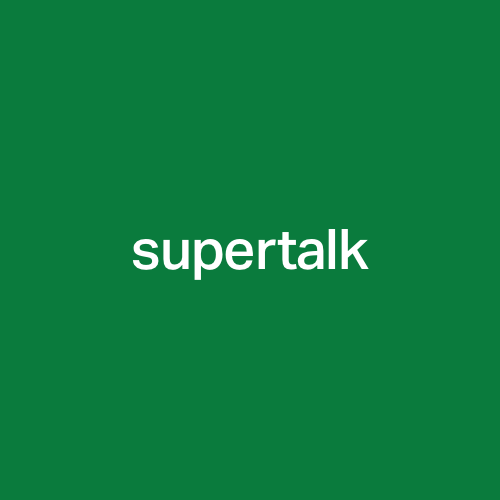



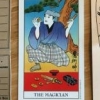




Recommended Posts