Play music with the Media Player
-
hello 2025!
supertalk is free to browse as a guest. You need to be a member to participate in discussions or buy and sell on the classifieds.
Classifieds listings are now free for members.
supertalk is now upgraded to //// supertalk 8 ////
______________________________________
Current new membership is $US 12 ONE TIME FEE. NO RENEWAL FEE.
______________________________________
You can also become a premium superseller or supermember. Businesses who want to promote their brand and products need to become a supersponsor. superfuture® is privately owned and has been online continuously for 26 years. supertalk has been online for 21 years and is a digital cockroach that will survive all current and future apocalypses.
-
Top 10 Active Viewed Topics
-
- 24431 replies
- 6888826 views
-
- 26784 replies
- 6425433 views
-
- 24765 replies
- 4751104 views
-
- 23104 replies
- 3873078 views
-
- 14061 replies
- 3717172 views
-
- 10651 replies
- 3286569 views
-
- 21290 replies
- 3101907 views
-
- 13319 replies
- 2948970 views
-
- 11647 replies
- 2709074 views
-
- 8534 replies
- 2622759 views
-

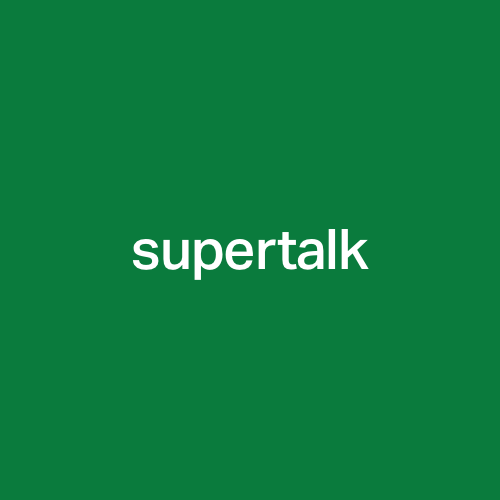








Recommended Posts